Dark Theme Mobile UI Best Practices
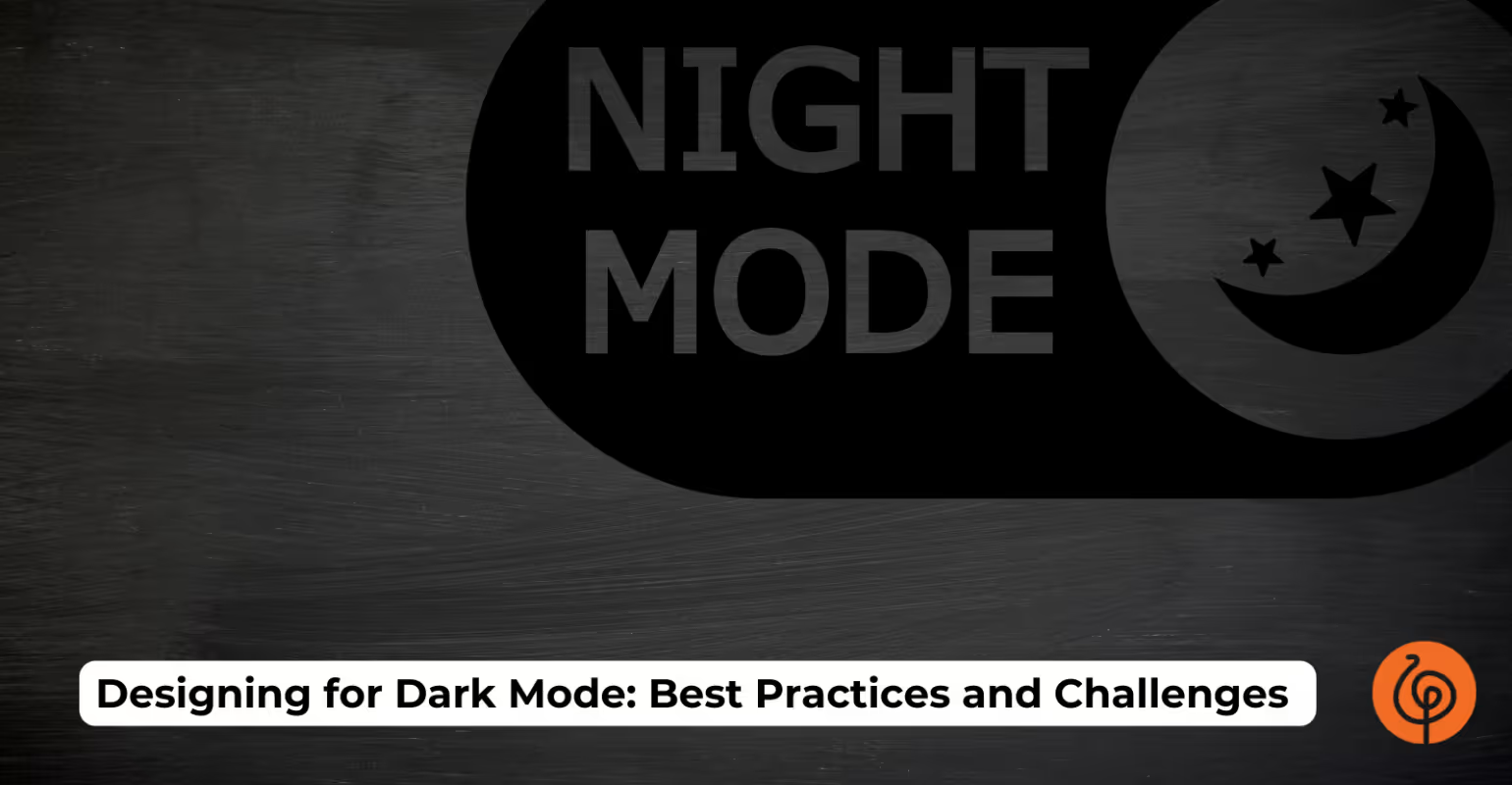
Dark Theme Mobile UI Best Practices include the following key considerations to ensure usability, accessibility, and aesthetic appeal:
- Use Dark Gray Instead of Pure Black: Opt for dark gray (#121212) or muted tones as the background instead of pure black to reduce eye strain and improve readability, especially on OLED/AMOLED screens. Pure black can create harsh contrast, while dark gray allows for better depth and hierarchy.
- Maintain Proper Contrast Ratios: Ensure text and UI elements meet WCAG accessibility standards with a minimum contrast ratio of 4.5:1 for normal text and 3:1 for large text. Avoid pure white text on dark backgrounds; use slightly dimmed whites or light grays to prevent visual vibration and fatigue.
- Create Visual Hierarchy with Elevation: Use brighter colors for elements closer to the user and darker shades for background layers to convey depth. Avoid shadows, as they don’t work well in dark mode; instead, use lighter surfaces for elevated elements like buttons or cards.
- Use Desaturated Colors for Accents: Avoid highly saturated colors, as they can cause eye strain or appear blurry against dark backgrounds. Opt for muted or desaturated tones for buttons, icons, and other UI elements to enhance readability and comfort.
- Ensure Readability for Text-Heavy Interfaces: For text-heavy UIs, prioritize larger font sizes, appropriate weights, and optimal line spacing to improve legibility. Dark mode can reduce readability for long text blocks, so test thoroughly in various lighting conditions.
As a mobile app development company with over 20 years and 50+ successful projects, We directly handle user experience and technical implementation for mobile app development. we build robust and intuitive applications, from complex backend systems to precise UI. In the United States, digital well-being, battery efficiency, and personalized experiences are vital. A well-engineered Dark Theme Mobile UI Best Practices is not just a design choice; it is a strategic requirement.
This guide helps company owners in the USA seeking mobile app development partners. It shows the critical technical nuances needed to deliver a top-tier dark mode for mobile apps.
We will discuss how to build, implement, and optimize your mobile app’s dark theme. This ensures your app looks great and performs flawlessly in both light and dark modes.
Implementing dark mode for your mobile app improves user comfort, reduces eye strain, saves battery life on OLED screens, and enhances your app's look and technical quality, which is crucial for leading the USA market.
Table of Contents
- Benefits of Designing for Dark Mode
- Building Your App for Dark Theme Integration
- Implementing Dark Mode: A Detailed Guide
- Challenges of Designing for Dark Mode
- Tools and Resources for Designing for Dark Mode
- Future Trends and Developments in Dark Mode Design
- People Also Ask (Technical Focus)
- Dark Mode Development: Technical Implementation Overview
- Engineering a Superior Dark Mode Experience for the USA Market
Benefits of Designing for Dark Mode in Mobile Apps
Dark mode is common now across major operating systems (iOS, Android) and popular apps. Users expect it. A truly effective dark mode demands careful technical planning and a complete design system.
Developers must understand its core principles to build a strong, maintainable solution that goes beyond simple visual changes.
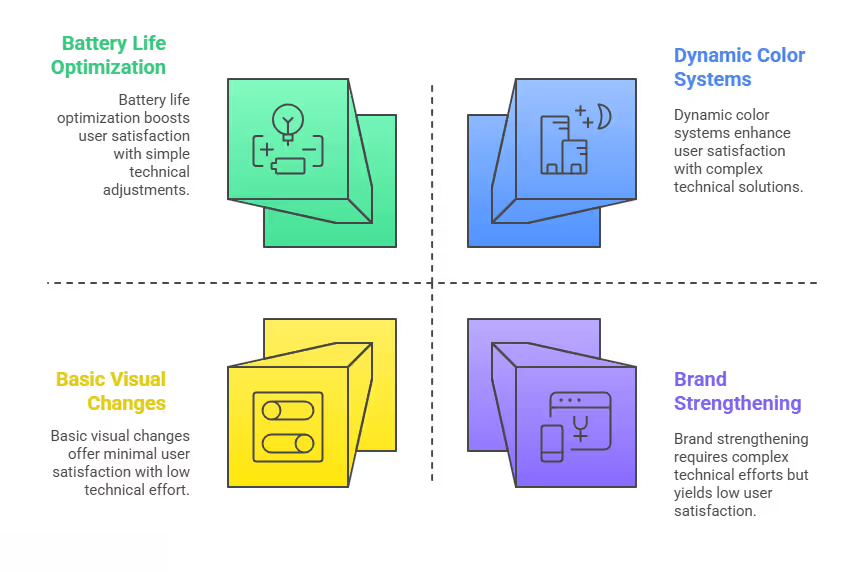
Solving Eye Strain with Dynamic Color Systems
- Dark mode primarily optimizes how users see the screen.
- Bright screens, especially in low light, cause eye strain, glare, and discomfort.
- A well-implemented dark mode app reduces these issues. It shows a darker background with lighter foreground elements.
- Technically, this means dynamically adjusting color values based on the active theme. Developers must use semantic color definitions and system-level tools instead of fixed color codes.
This ensures smooth transitions and clear reading. For USA users, who spend long hours on devices, this reduces fatigue and makes using the app more comfortable.
Boosting Battery Life on OLED Screens
- Dark mode saves significant battery life, especially on devices with OLED screens. OLED pixels create their own light.
- When an OLED pixel shows pure black (#000000), it uses almost no power because the pixel is off.
- While pure black is generally not best for design (it can make text glow and lacks depth), using very dark grays still saves much more power than bright white backgrounds.
- This optimization extends device battery life, a highly valued feature for mobile users in the USA.
Building an efficient dark mode for Android apps or an energy-saving dark mode iOS app directly improves how users see the app's quality and their satisfaction.
Strengthening Your Brand Through Smart Engineering
- A technically sound dark mode implementation shows an app’s high quality and a development team’s skill.
- It shows attention to detail, modern design, and a commitment to a better user experience.
- This creates a sophisticated night mode app that users connect with and improves brand image.
- This is vital for company owners who want to lead the USA app market.
Building Your App for Dark Theme Integration
Making a truly dynamic dark theme mobile app requires a planned approach.
Adding dark mode to existing code without planning can create many technical problems, inconsistencies, and a frustrating development process.
Using Semantic Colors and Adaptable Assets
A strong dark mode build relies on a semantic color system. Instead of defining colors like "#FFFFFF" or "#000000", define them by their purpose in the UI (e.g., primaryBackground, onSurfaceText, accentColor).
- iOS (UIKit/SwiftUI): Use
UIColorextensions for dynamic colors (e.g.,UIColor.systemBackground,UIColor.label,UIColor.secondaryLabel). For custom colors, define them in an Asset Catalog and set specific values for "Any Appearance" and "Dark Appearance."
// Example: Define a semantic color in iOS
extension UIColor {
static var appPrimaryBackground: UIColor {
return UIColor { traitCollection in
if traitCollection.userInterfaceStyle == .dark {
return UIColor(red: 0.08, green: 0.08, blue: 0.08, alpha: 1.0) // #141414
} else {
return UIColor.white
}
}
}
}
// How to use: view.backgroundColor = .appPrimaryBackgroundAndroid (XML Resources/Compose): Use color resources in XML. Create separate colors.xml files for values/colors.xml (light) and values-night/colors.xml (dark). In Jetpack Compose, use isSystemInDarkTheme() to switch color schemes.
<color name="primaryBackground">#FFFFFF</color>
<color name="onSurfaceText">#212121</color>
<color name="primaryBackground">#141414</color>
<color name="onSurfaceText">#E0E0E0</color>- This method makes sure your app's UI elements change automatically when the system theme changes, without manual steps or checks for every component. Similarly, for dynamic assets like illustrations or logos that need different looks, store them in asset catalogs or drawable resources with separate dark mode versions.
Managing Themes and User Control Options
Detecting the system-wide dark mode setting is important, but giving users a dark mode toggle for app inside the app settings offers them more control.
- iOS: Watch
UITraitCollection.current.userInterfaceStyleor setoverrideUserInterfaceStylefor specific view controllers or the whole window. - Android: Use
AppCompatDelegate.setDefaultNightMode()to let users force light, dark, or follow system settings. This often means restarting the activity or rebuilding the UI to apply the theme change correctly.
Integrating Third-Party Libraries and Web Views
A common technical problem is integrating third-party libraries or embedded web content that might not support dark mode natively.
- Third-Party UI Components: For SDKs that show UI elements, check their documentation for dark mode support. If none exists, you might need to apply custom styles, use
BlendModefilters (iOS), or even create your own version of the library if it's open-source and essential. - Web Views: For
WKWebView(iOS) orWebView(Android), injecting custom CSS or JavaScript during runtime can help adapt the content. Android'sWebViewalso offersforceDark()andsetForceDarkStrategy().
// Android WebView force dark example
if (Build.VERSION.SDK_INT >= Build.VERSION_CODES.Q) {
webView.getSettings().setForceDark(WebSettings.FORCE_DARK_ON);
webView.getSettings().setForceDarkStrategy(WebSettings.FORCE_DARK_STRATEGY_WEB_THEME_DARKENING_ONLY);
}- This requires a careful approach to avoid breaking layout or functionality.
Implementing Dark Mode: A Detailed Guide
With the build ready, implementation needs careful attention to detail.
Every pixel and interaction must feel natural and refined.
Adapting Core UI Elements for Dark Themes
You must re-evaluate every standard UI component.
- Typography: Text color must have a high contrast ratio (at least 4.5:1 for normal text according to WCAG 2.1) against the dark background. Use slightly off-white colors (e.g.,
#E0E0E0or#B0B0B0) for primary text, and darker grays for secondary or hint text. This prevents "halation"—the glowing effect of pure white on black. - Iconography: Icons must adapt. If they are vector-based (SVGs), their fill colors can change dynamically. For raster icons, consider separate assets for light and dark modes. Ensure enough contrast and clarity for all states (pressed, disabled, selected).
- Shadows and Elevation: In light mode, shadows add depth. In dark mode, shadows work less effectively. Instead, elevate surfaces by making them slightly lighter as they appear "closer" to the user. This creates visual hierarchy through subtle dark gray variations. Material Design's elevation system for dark themes is a key example of this.
Optimizing Images and Graphical Assets
Images are often overlooked.
- Transparent PNGs/SVGs: These work best because their background is removed, allowing the dark theme to show through.
- Photographic Images: Avoid images with large, bright areas that clash with the dark theme. Consider applying a subtle overlay or a desaturation filter programmatically in dark mode if you cannot use a separate asset. For example, a map view might need a specific dark mode tile set.
- Illustrations: For custom illustrations, provide dark mode optimized versions that use a complementary color palette. A light illustration might look out of place on a dark background.
Designing Smooth Animations and Transitions
- Smooth transitions make an app feel premium. When the user or system switches themes, the change should be seamless.
- Both iOS and Android provide default animation durations for theme changes. Developers can customize these or add subtle animations (e.g., crossfades, scale transformations) to make the transition more pleasing.
This significantly improves the perceived quality of your app with dark mode.
Challenges of Designing for Dark Mode
Even with good planning, specific technical challenges often appear during dark mode implementation.
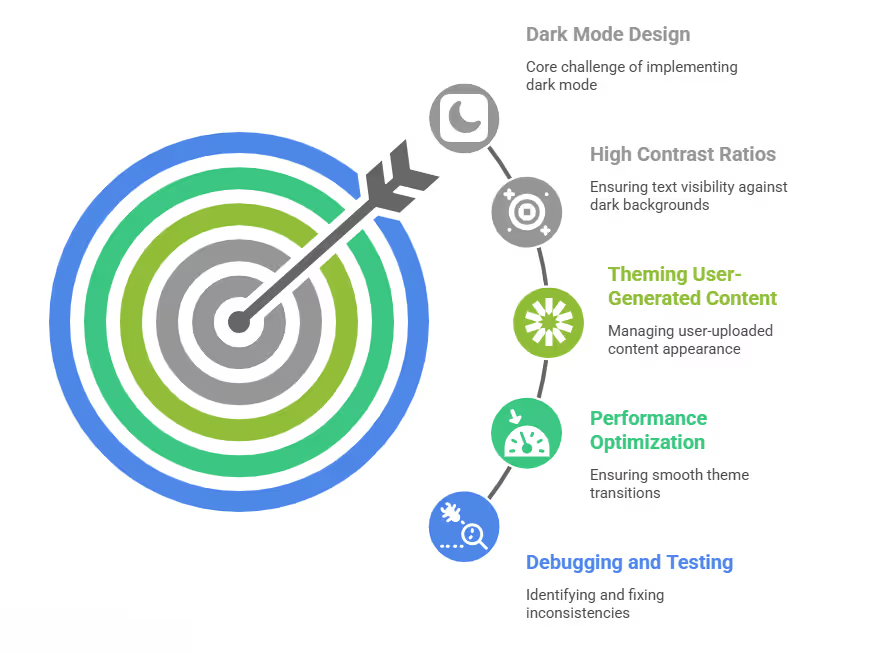
Ensuring High Contrast Ratios
- Challenge: Ensuring all text and interactive elements have enough contrast against different dark backgrounds.
- Solution: Create a dedicated dark mode color palette. This palette should have predefined contrast ratios for primary, secondary, and tertiary text/UI elements. Use accessibility tools during development (e.g., built-in checkers in Xcode/Android Studio, or external tools like WebAIM Contrast Checker) to check color combinations. Implement automated UI tests that dynamically check color contrast.
Theming User-Generated Content (UGC)
- Challenge: Showing UGC (e.g., images, text posts) that users upload, which might have random light or dark backgrounds.
- Solution: For images, add a subtle border or background color around the image container to separate it from the app's dark background. For text-heavy UGC, offer an option for users to invert the colors or apply a dark overlay. Alternatively, use a rich text editor that supports theme switching. For web content inside a WebView, CSS injection is often the only practical solution.
Optimizing Performance During Theme Changes
- Challenge: Ensuring theme switching is instant and does not cause UI lag.
- Solution: Optimize how resources load and swap. Avoid heavy calculations during theme transitions. For large apps, consider loading dark mode specific assets only when needed. Make sure
onConfigurationChanged(Android) ortraitCollectionDidChange(iOS) are handled efficiently to avoid too many redraws. Pre-rendering dark mode UI elements off-screen can also make the experience smoother.
Thorough Debugging and Consistency Testing
- Challenge: Finding inconsistencies across different screens, components, and device setups.
- Solution: Build strong automated UI tests that specifically check both light and dark modes. Use developer tools that allow quick theme toggling (e.g., Android Studio's Layout Inspector, Xcode's Environment Overrides). Perform thorough manual testing on many devices (different screen sizes, OLED vs. LCD, various Android versions, iOS versions) and in different lighting conditions. This includes testing in low-light environments to catch subtle issues.
Tools and Resources for Designing for Dark Mode
Effective dark mode design and development rely on the right tools and guidelines.
These resources help designers create visually appealing interfaces and developers implement them efficiently.
- Design Software (Figma, Sketch, Adobe XD): These tools allow designers to define semantic color tokens, create component states for both light and dark themes, and manage design systems. Features like component variants and color styles are essential for efficient dark mode design.
- Color Palette Generators and Accessibility Checkers: Tools like Adobe Color, Coolors, or online contrast checkers (e.g., WebAIM Contrast Checker) help create harmonious color palettes that meet WCAG accessibility standards for contrast ratios in both themes.
- Platform-Specific Design Guidelines:
- Apple Human Interface Guidelines (HIG): Provides detailed recommendations for implementing dark mode on iOS, including semantic colors, material surfaces, and typography considerations.
- Google Material Design: Offers comprehensive guidance for dark theme implementation on Android, covering elevation, color principles, and component adaptations.
- Developer IDEs (Xcode, Android Studio): Both Xcode (for iOS) and Android Studio provide built-in tools for previewing and debugging UI in different interface styles, allowing developers to quickly switch between light and dark modes to spot inconsistencies.
- Theme Management Libraries/APIs: Developers utilize built-in APIs (
UITraitCollectionon iOS,AppCompatDelegateon Android) and sometimes third-party libraries for more complex theme management across their applications.
Future Trends and Developments in Dark Mode Design
Dark mode continues to evolve. Designers and developers watch new trends and technologies to keep apps current and user-friendly.
- Adaptive Theming Beyond System Settings: Future apps may offer more granular control over dark mode, allowing users to apply dark themes to specific app sections or based on content type, rather than just a global switch.
- Dynamic Accent Colors: Expect systems to allow apps to pull accent colors from user wallpapers or content, making the dark mode experience even more personalized and visually cohesive with the user's device.
- Enhanced Accessibility Features: As dark mode matures, it will likely integrate more deeply with other accessibility settings, such as high contrast modes or color blindness filters, offering a truly tailored visual experience for every user.
- AI-Powered Theme Generation: AI might help automatically generate and optimize dark mode palettes from existing light themes, ensuring consistent branding and accessibility without extensive manual effort.
- Increased Focus on "True Black" vs. Dark Gray: While dark gray currently dominates for readability and depth, OLED advancements might shift the balance, making true black (
#000000) more prevalent in specific UI elements as design best practices evolve. - Broader Web View Compatibility: Web technologies will likely improve native dark mode support, reducing the need for complex CSS injection and offering a more seamless experience for embedded web content within apps.
Dark Mode Development: Technical Implementation Overview
Engineering a Superior Dark Mode Experience for the USA Market
For company owners in the USA looking to commission a mobile app, understanding the technical depth required for a high-quality dark mode implementation is essential. It is not just a visual toggle. It is a fundamental commitment to user comfort, battery efficiency, and brand quality. As a mobile app developer, I stress that a successful dark mode needs a clear strategy around semantic colors, dynamic assets, platform-specific tools, and thorough testing.
By investing in a technically robust dark mode, your app will meet current user expectations. It will also stand out as a product of superior engineering and design. This attention to detail will resonate with a careful audience. It enhances user retention, satisfaction, and ultimately, your app's success in a very competitive market. Partner with developers who prioritize this technical excellence. This ensures your dark mode app download experience is truly outstanding.
Ready to build a mobile app with an advanced, user-focused dark mode? Contact us today to discuss how our development expertise can create a best-in-class application tailored for the USA market.

